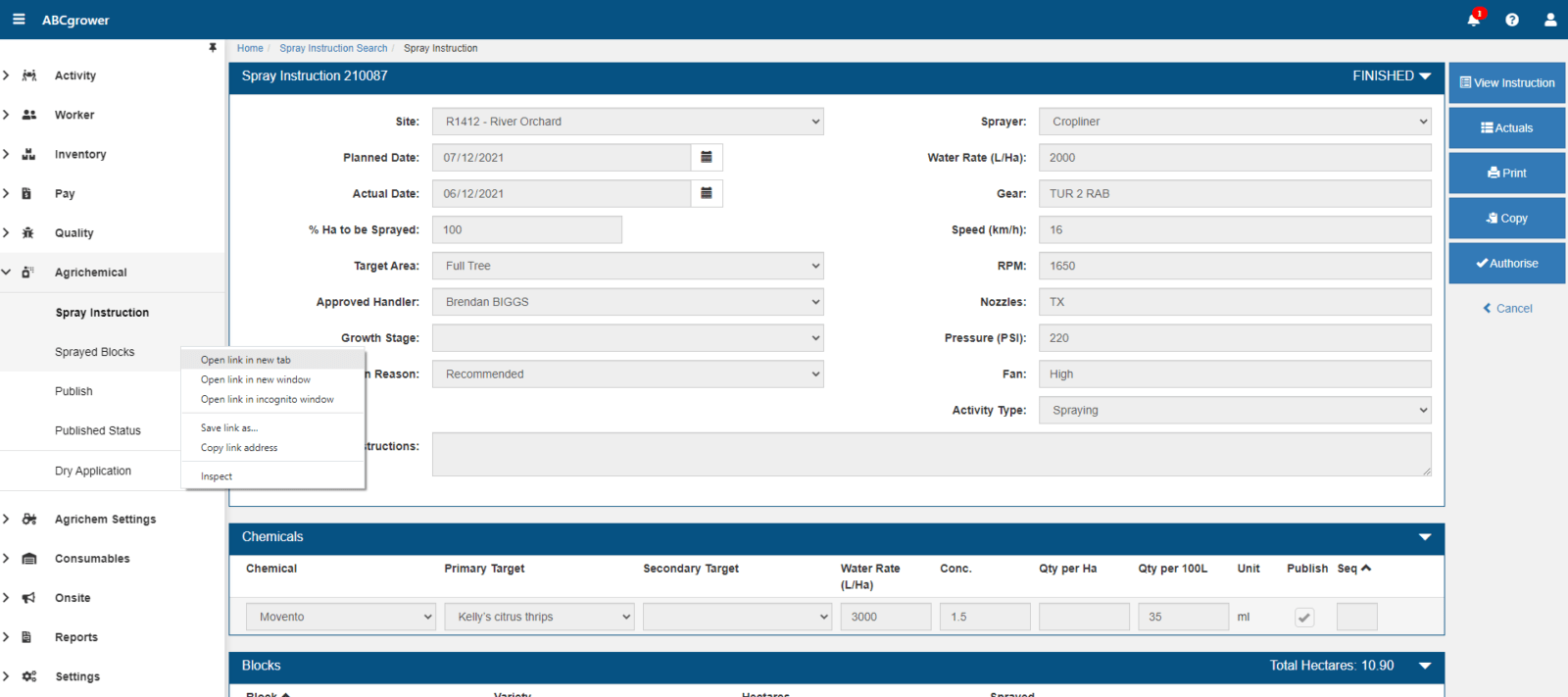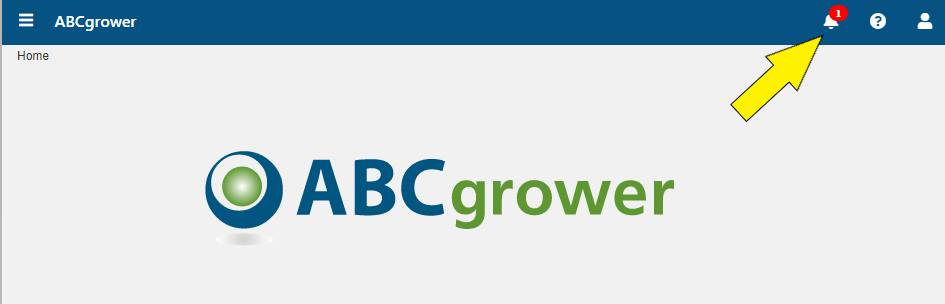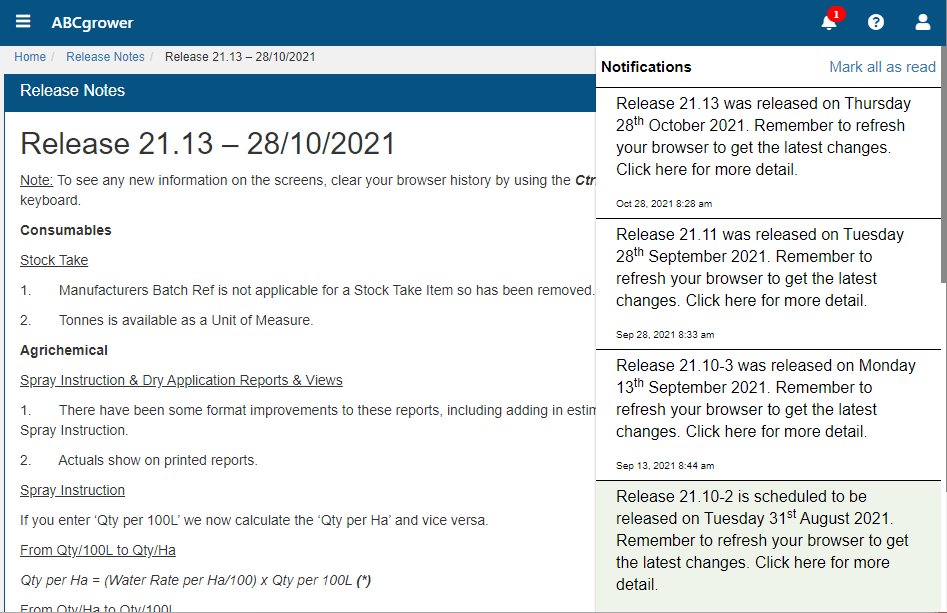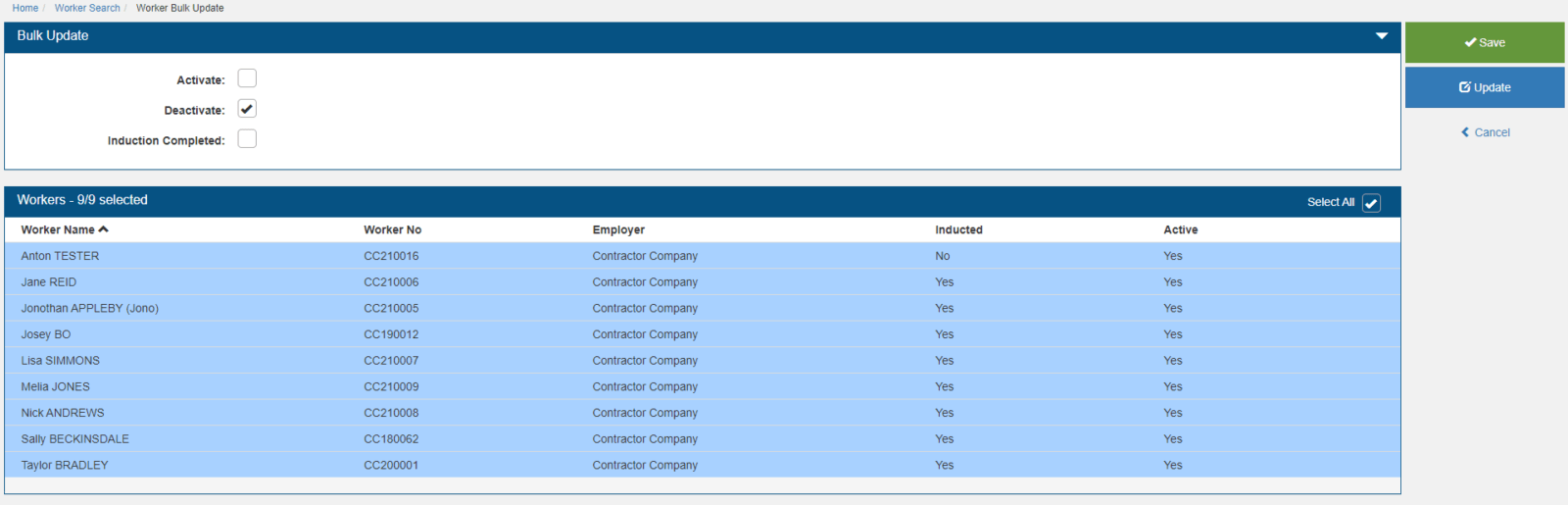It’s the little things that are the cherry on top
When you open the main menu in ABCgrower you can click the pin icon to always have it visible. The main pane will resize to suit.
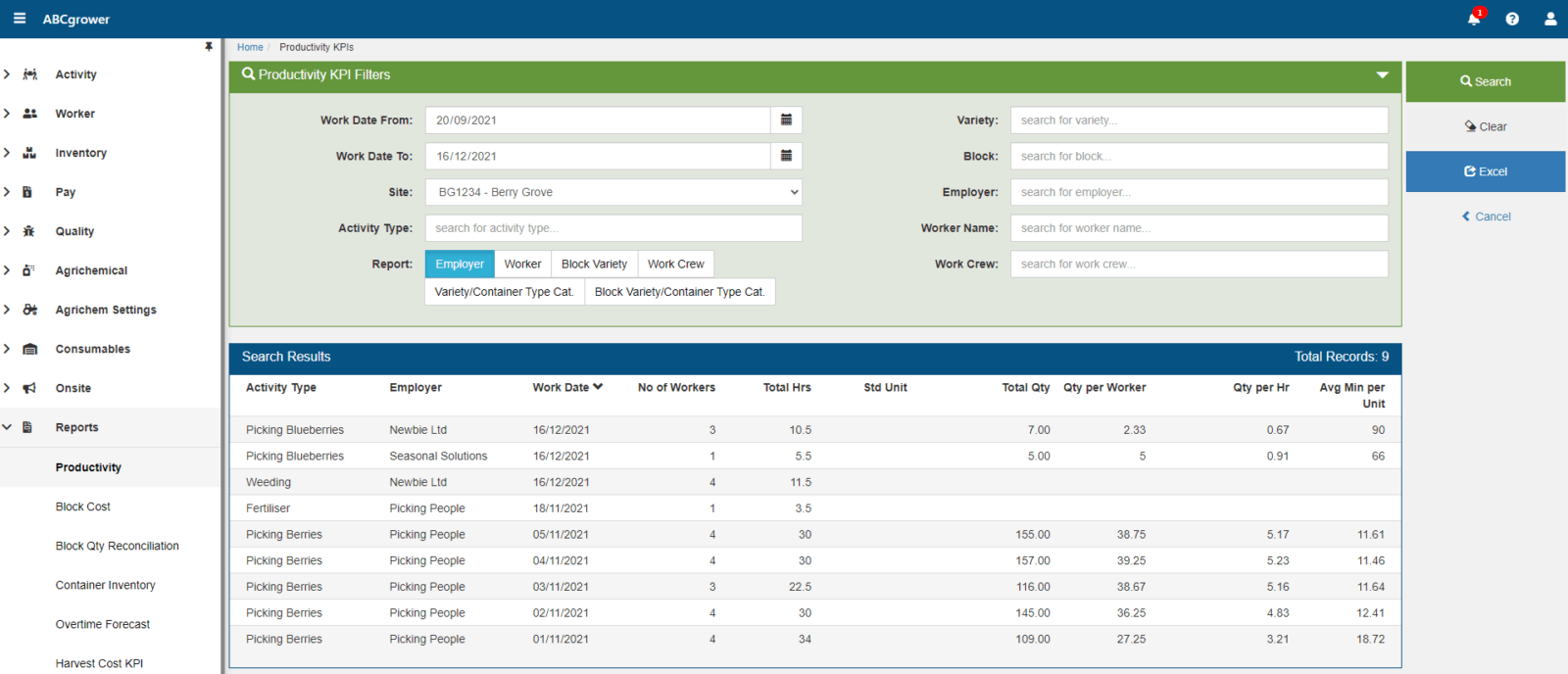
You can open multiple tabs
This is especially handy if you’re part way through entering information and want to check something. Rather than navigating away from where you are and losing the information, open the menu, right click on the item you want and select Open link in a new tab. Now, you can go back and forth between tabs, no problem!