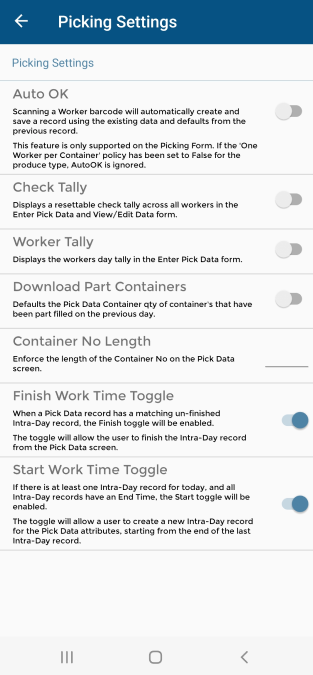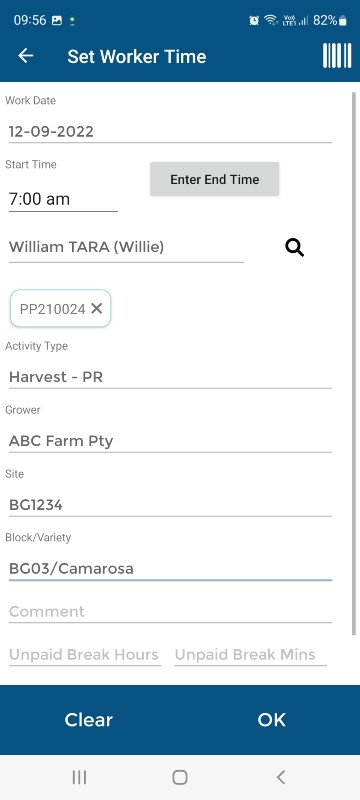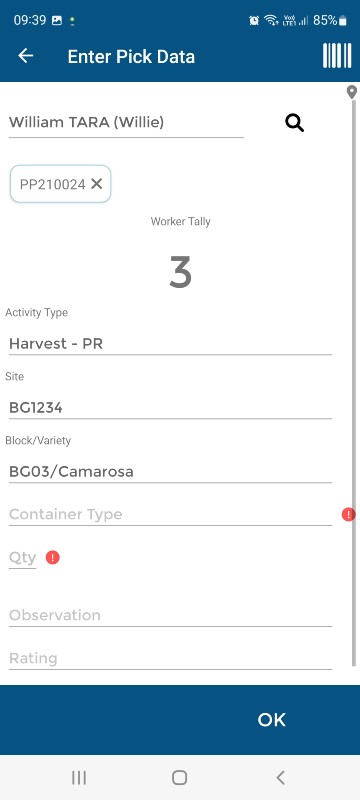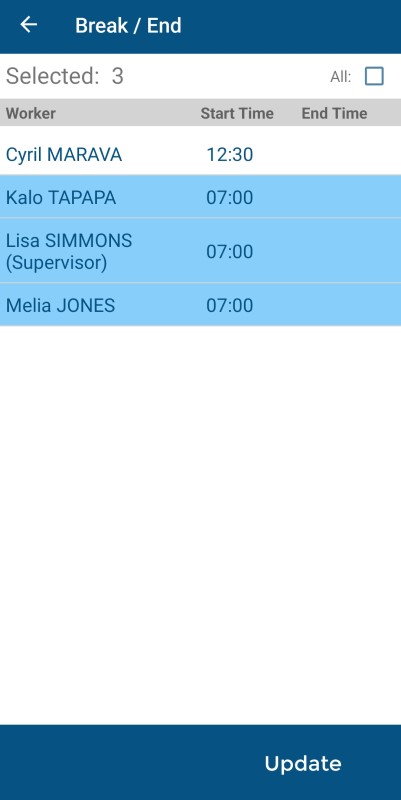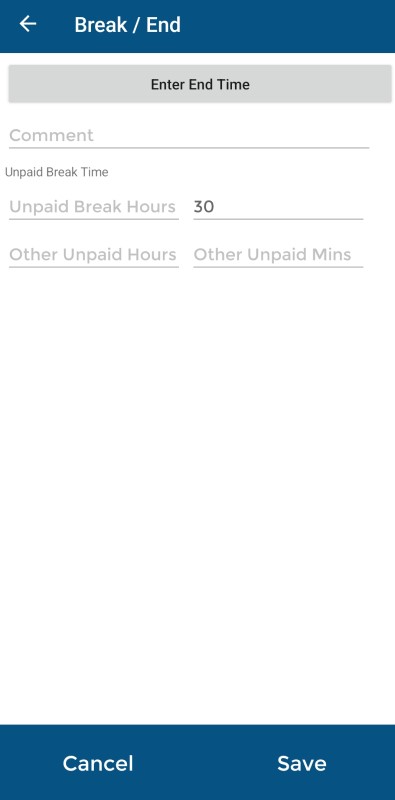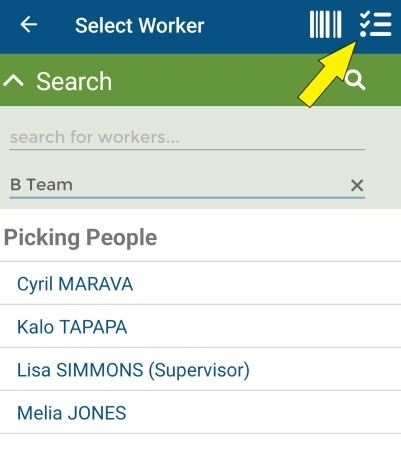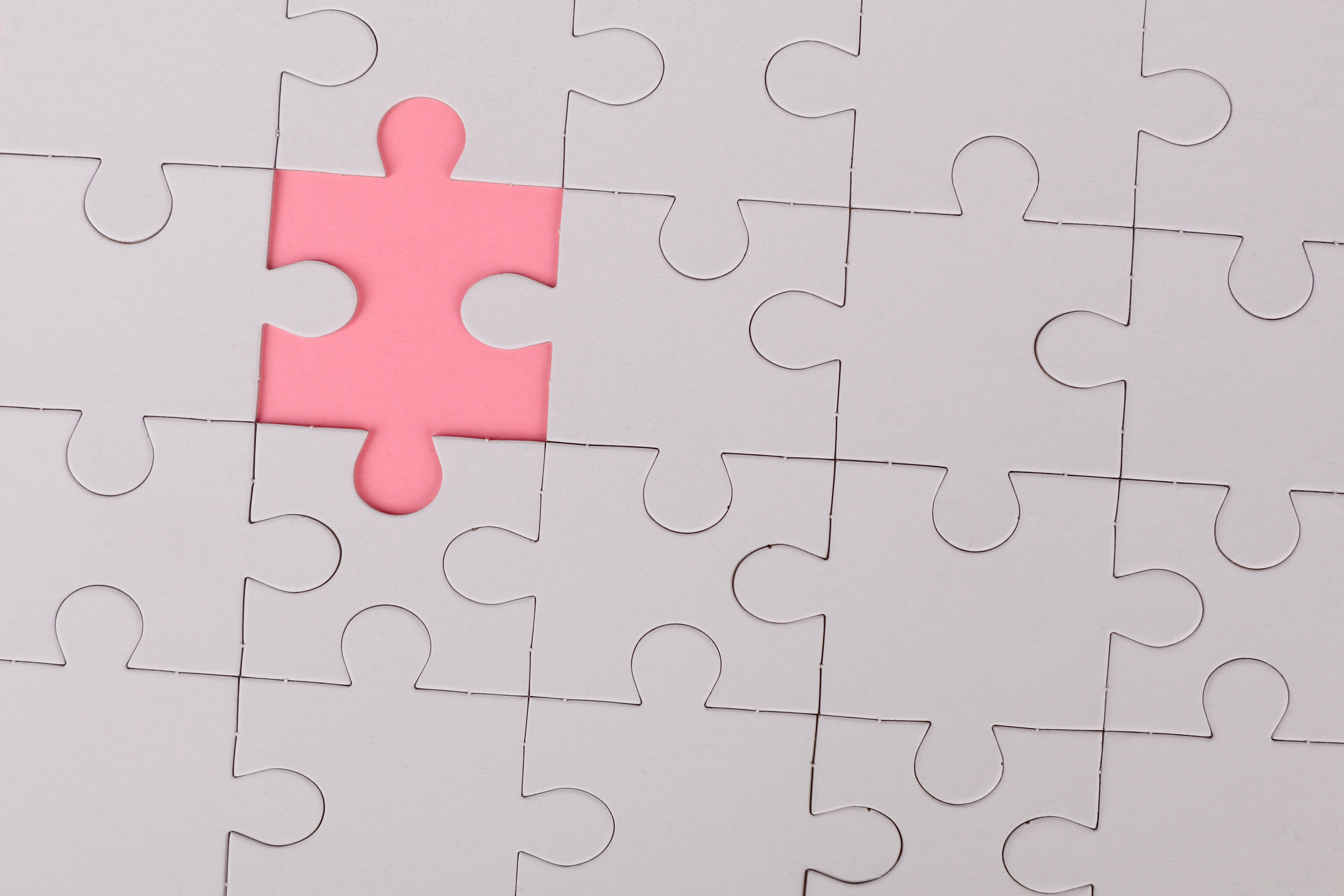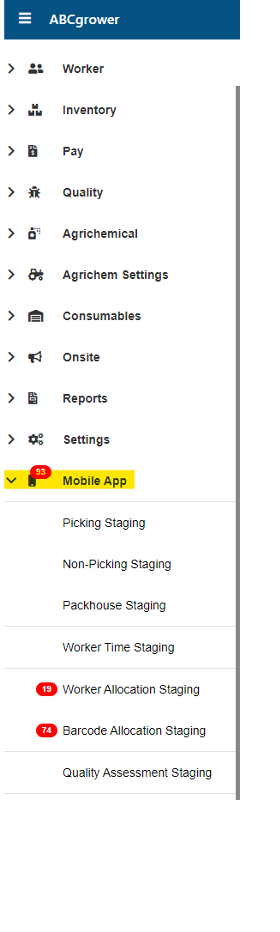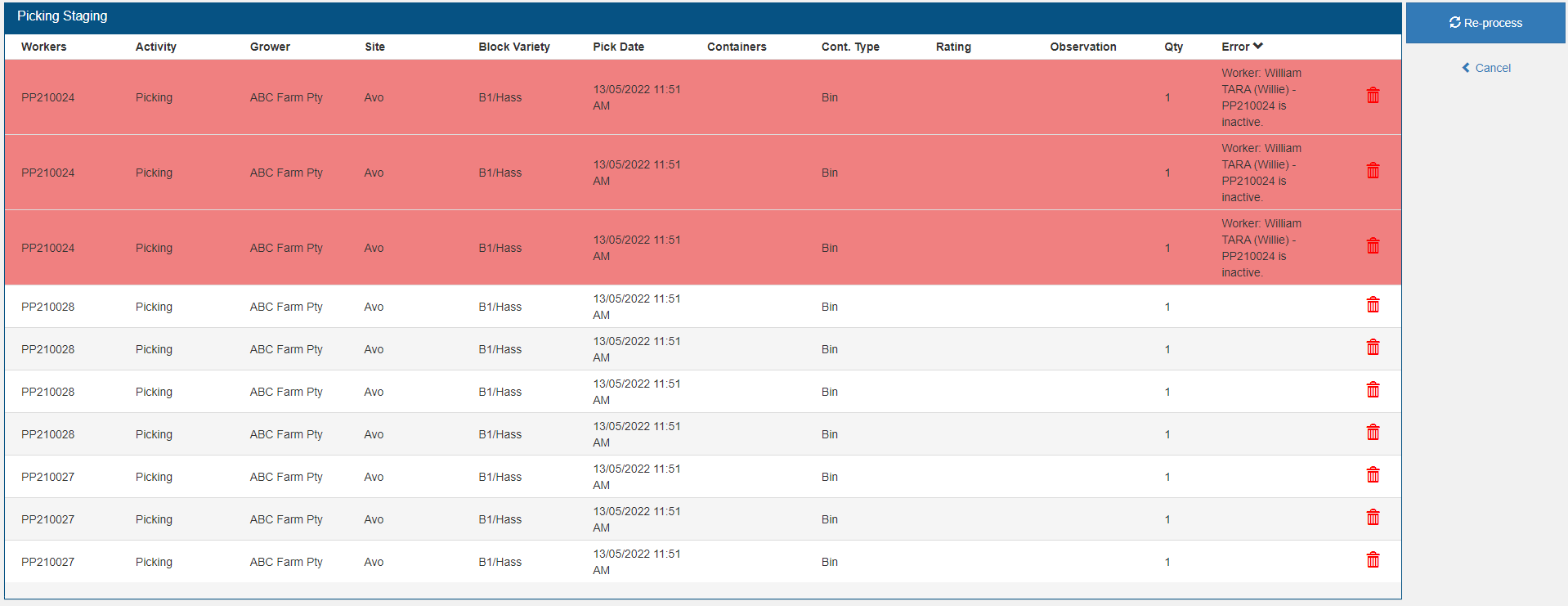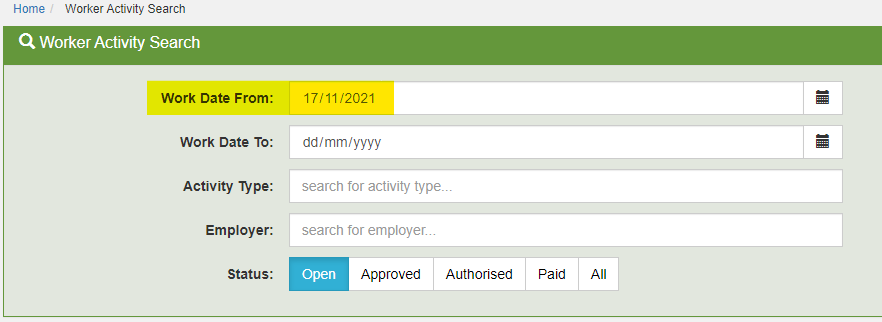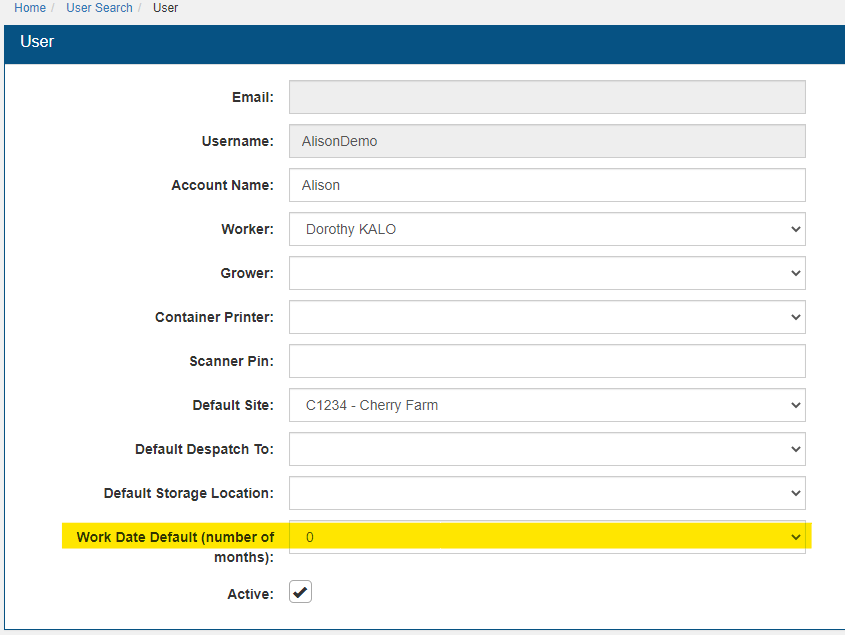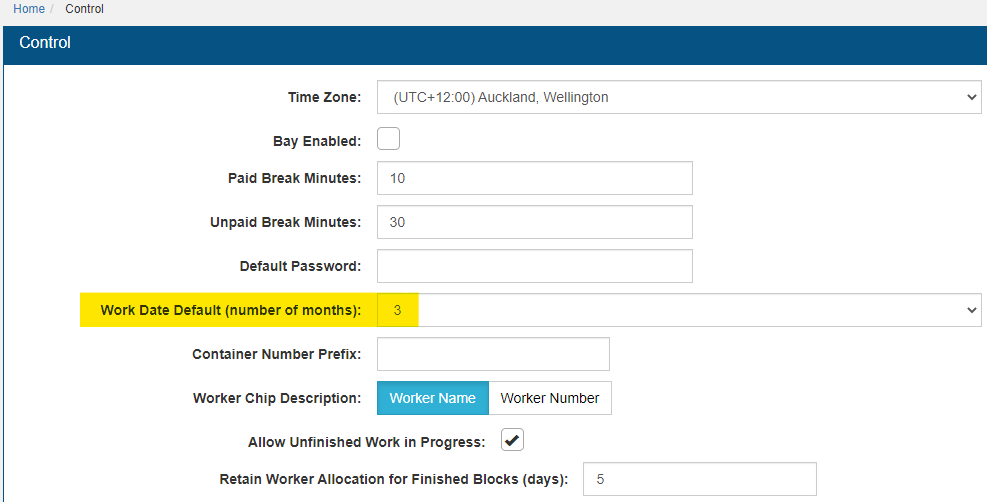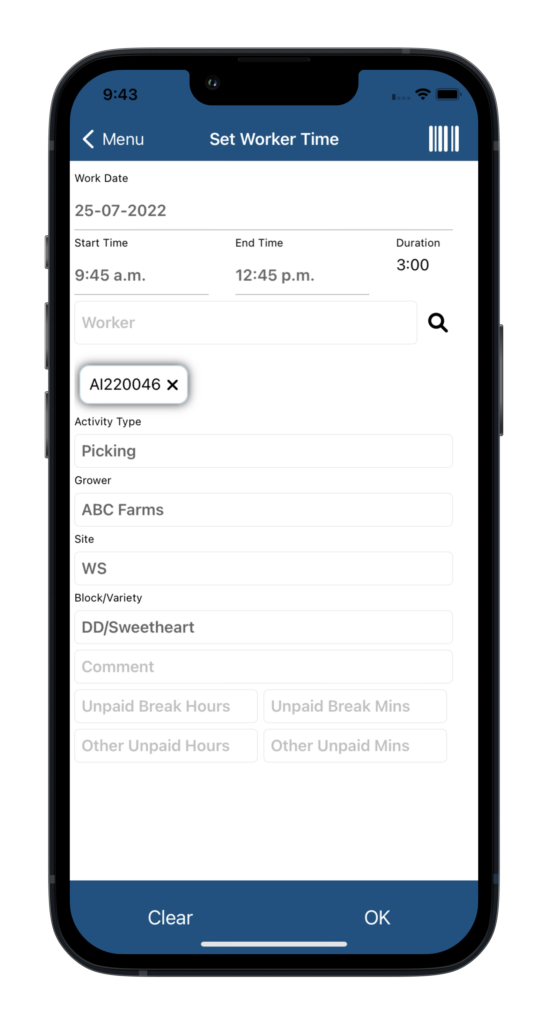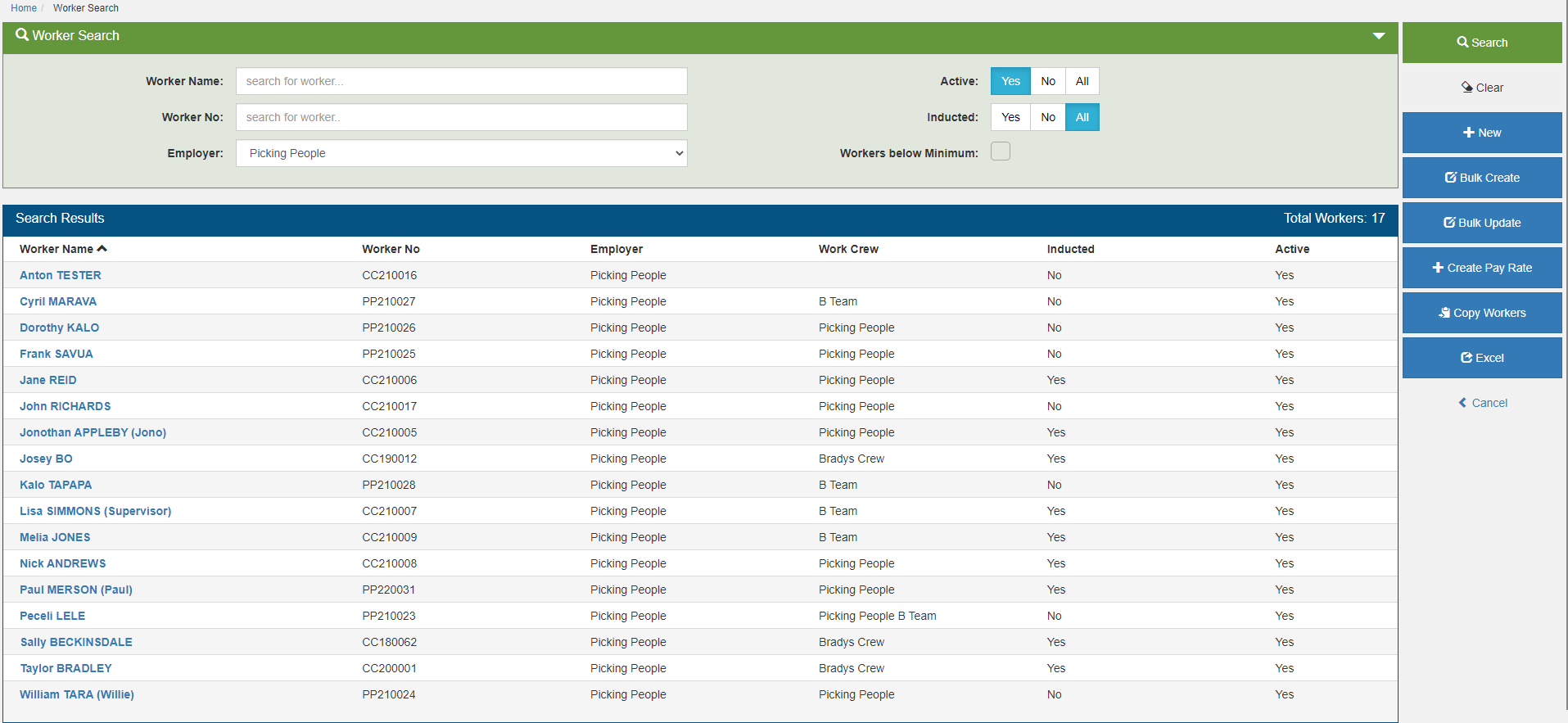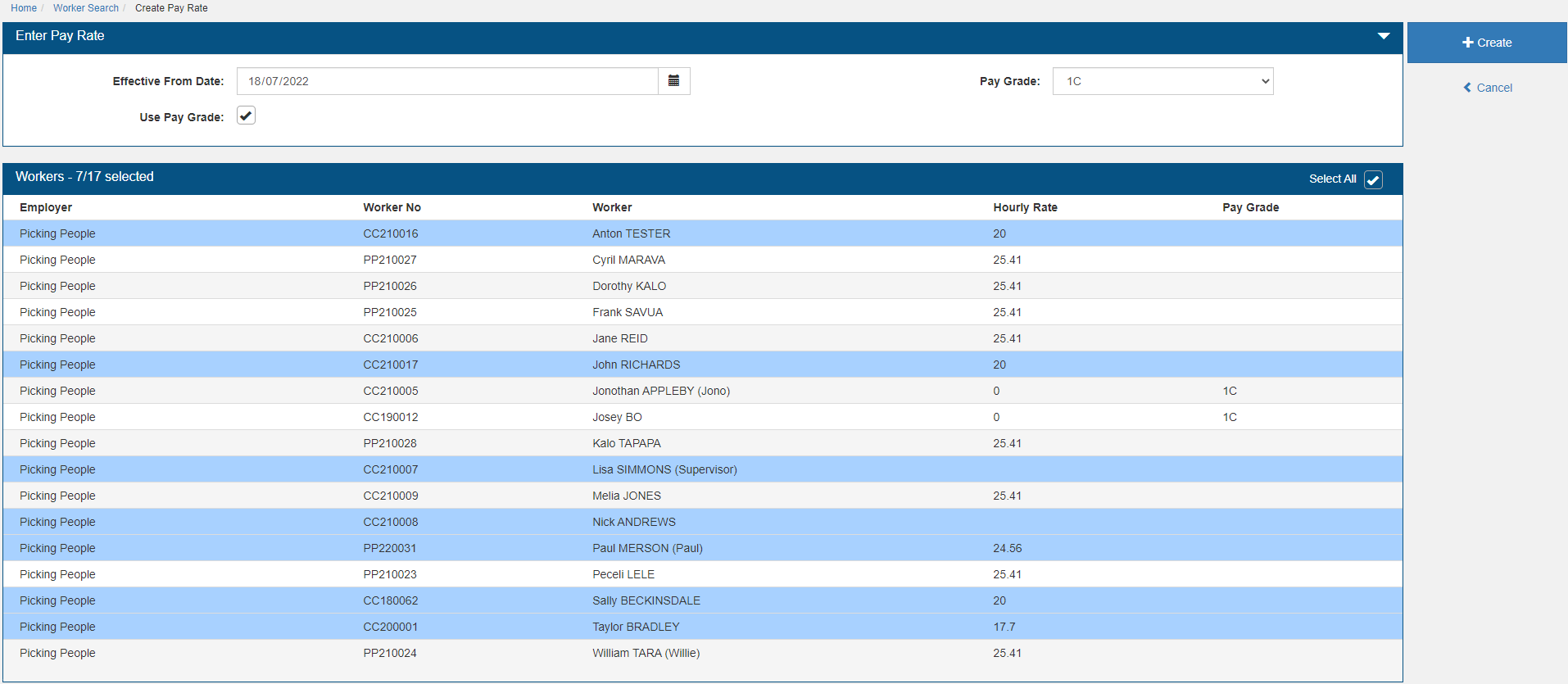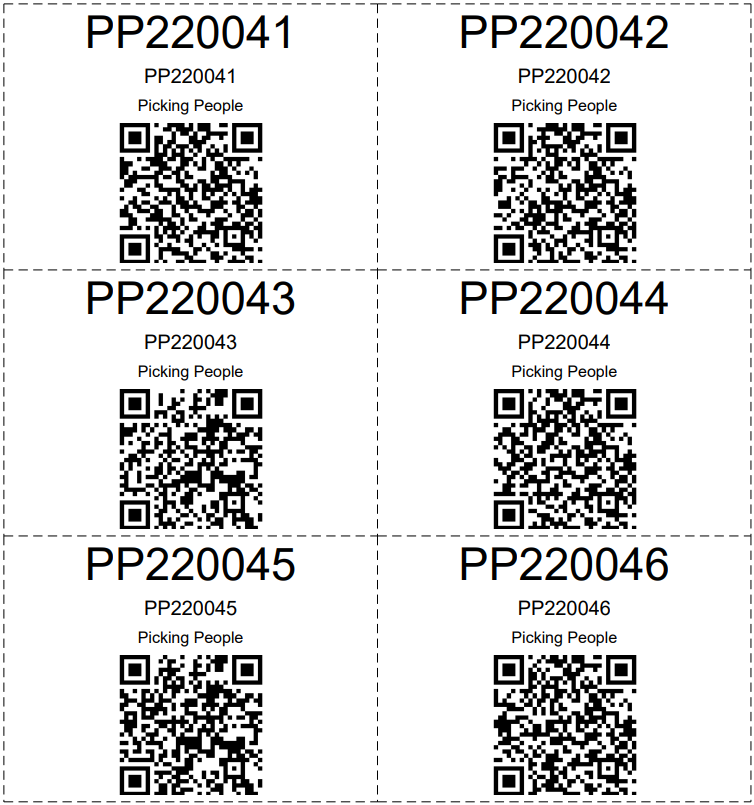Do you record intra-day times? Do your piece workers move between blocks one by one, rather than as a crew?
Then this maybe a tool for you… Introducing the Finish Intra-Day and Start Intra-Day toggles. Use these to auto-create intra-day times when entering a picking record on the ABCgrower App.
Start of Day
Record an Intra-Day Start Time for your worker’s first Activity for the day via Worker Time in the usual way.
Finish Intra-Day
When a worker has done their final pick in a block, enter this via Enter Pick Data in the usual way, and turn on the Finish Intra-Day toggle. This will use the timestamp of the picking record to set the end time for that worker.
The fine print: The Activity Type and Block/Variety of the Picking record and original Intra-Day Start time must match, or the toggle will be disabled.
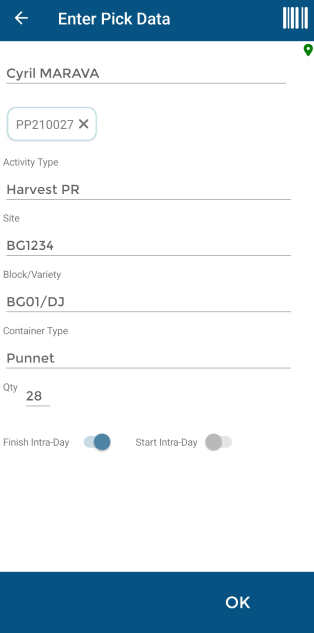
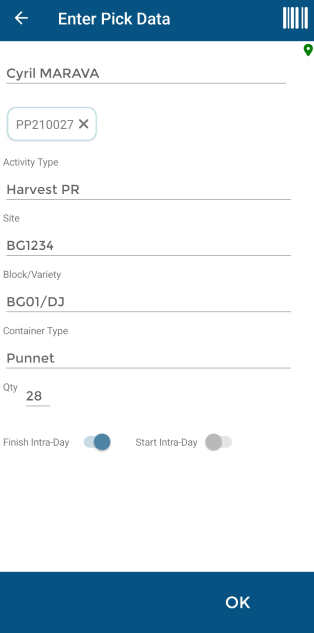
Next Block
The worker moves into the next block and starts picking. When their first pick in entered via Enter Pick Data in the usual way, turn on the Start Intra-Day toggle.
This uses the end time of the previous block as the start time of the new block for that worker.
Tips
It is not essential the toggle is engaged on the first picking record of the new block as it will remain available for a subsequent picking record, and still record the correct time. This is because it uses the end time of the previous intra-day record to set the new intra-day start time.
Once the toggle is engaged it will become unavailable while the worker remains in that block. This is a handy check if you’re unsure whether you’ve engaged the toggle for a Worker already.
The image below shows the information entered in the example above when uploaded to ABCgrower Web. This is a partial record for a day and the timesheet will auto-update as further records are uploaded.
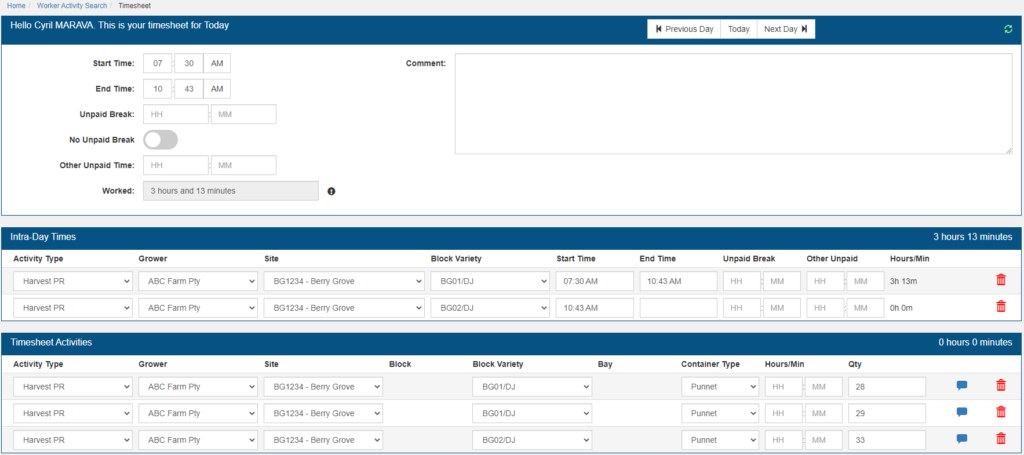
App Settings
Enable this functionality in the App Settings – this is a one-off step.
Tap the cog icon on the right of the blue main Menu banner.
Tap Picking Settings and turn on the Finish Work Time toggle and/or Start Work Time toggle.