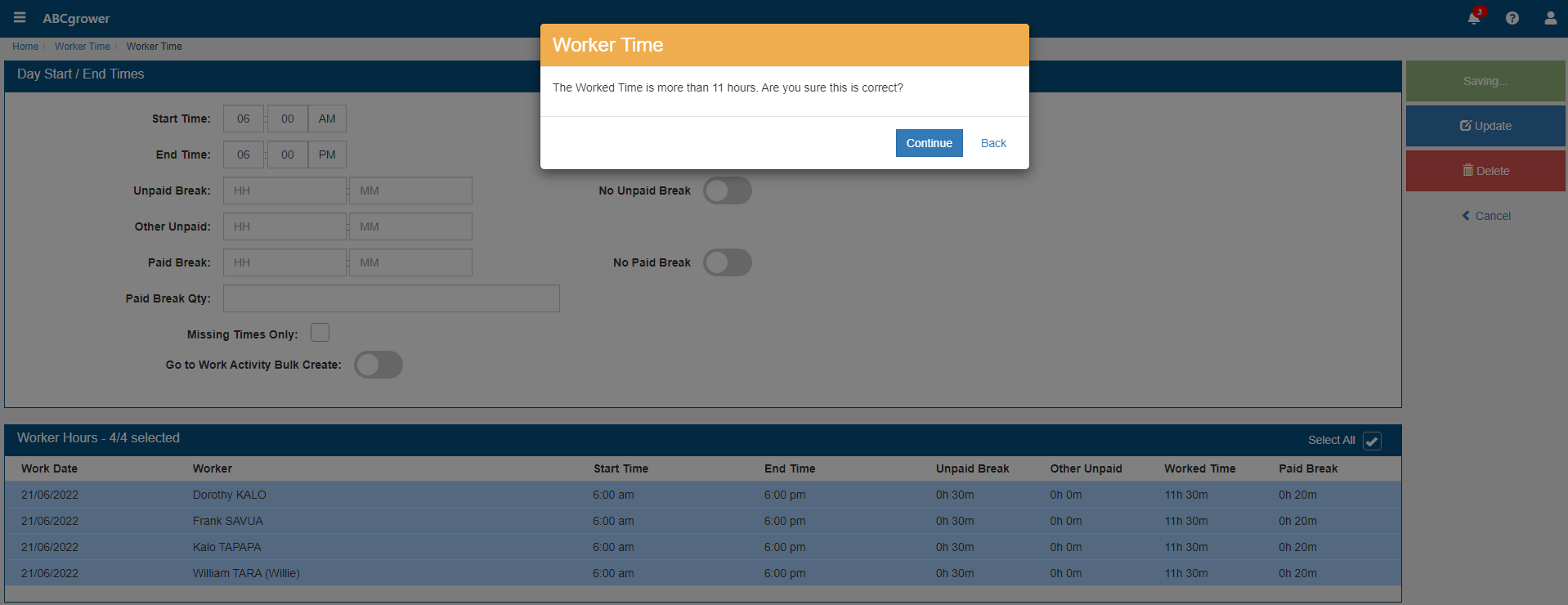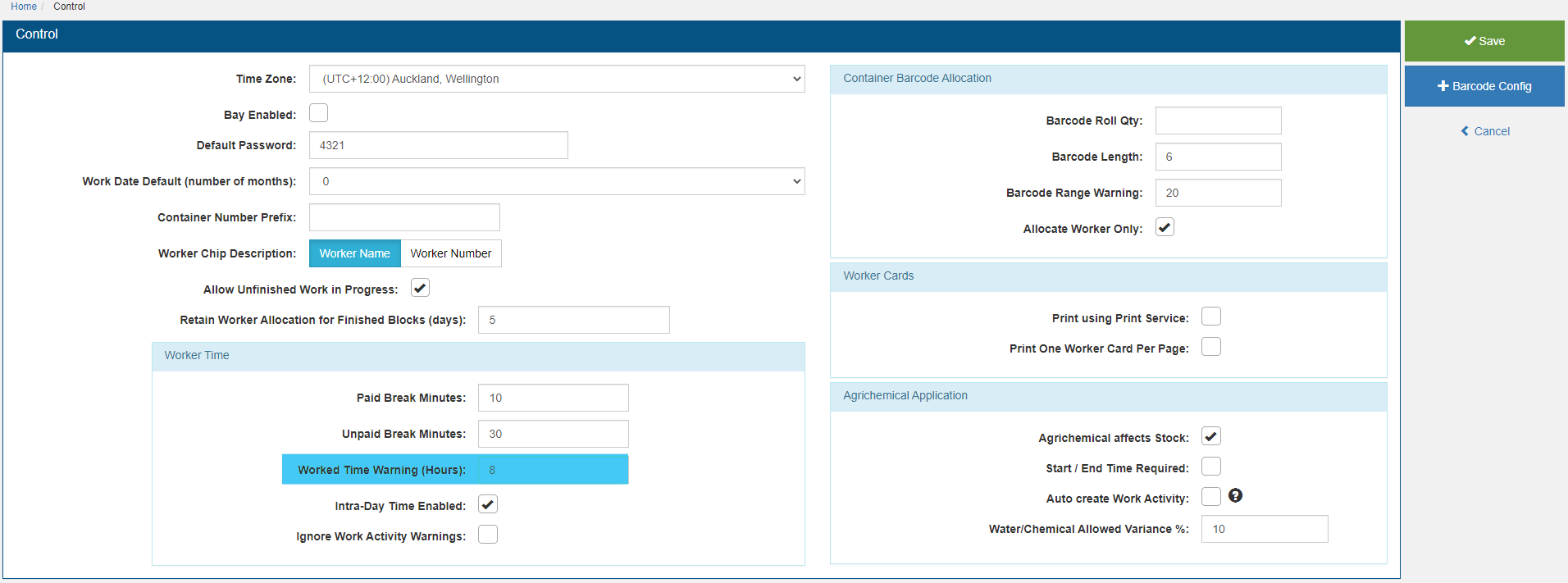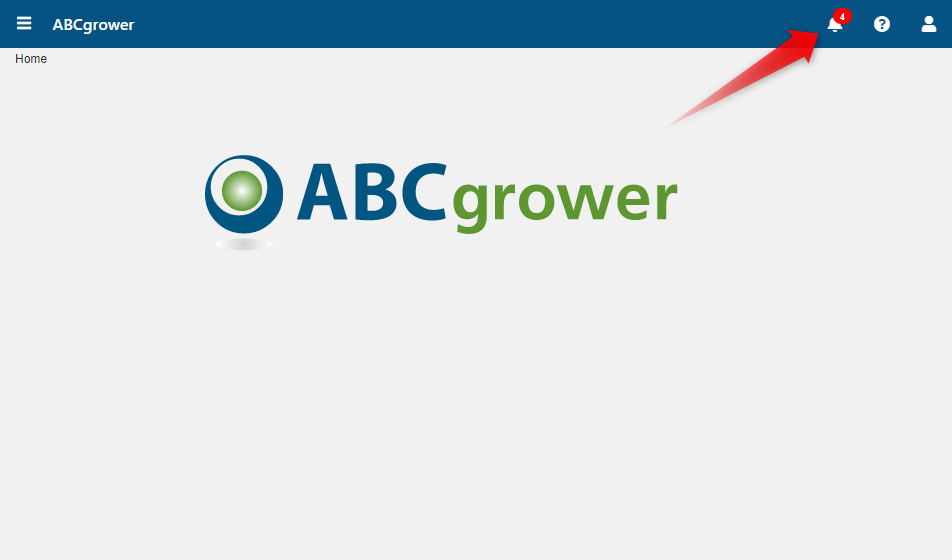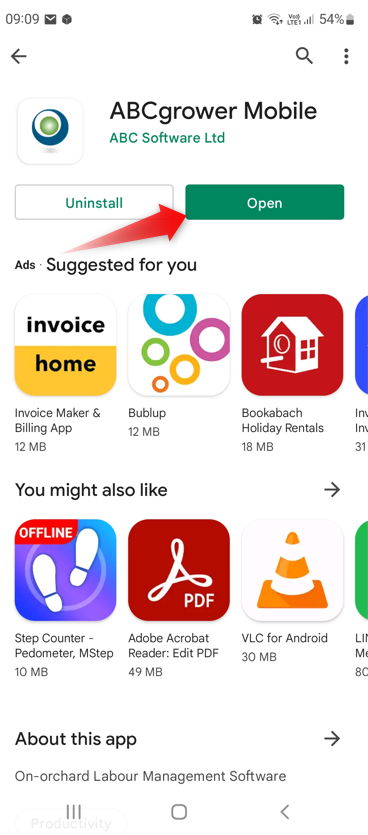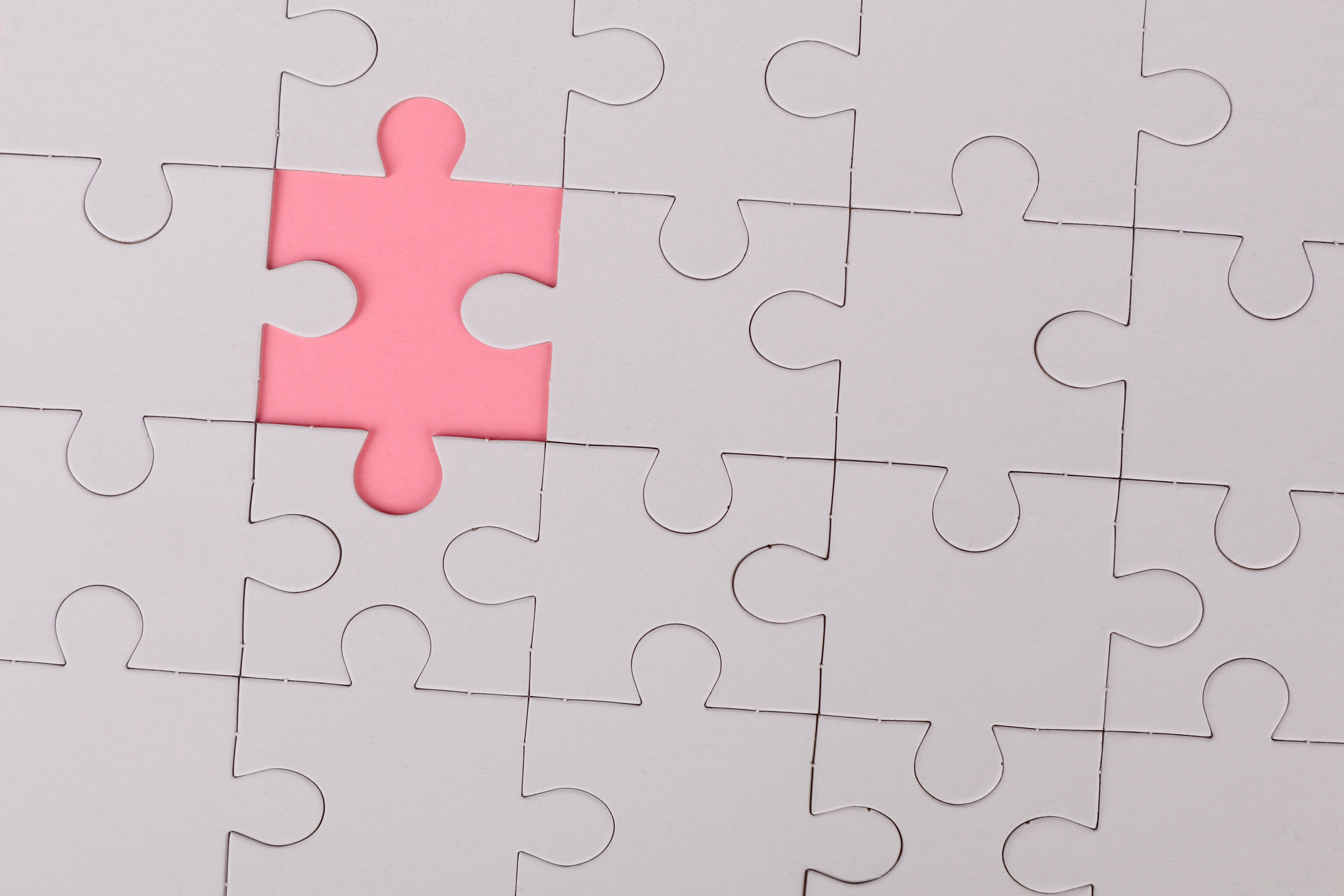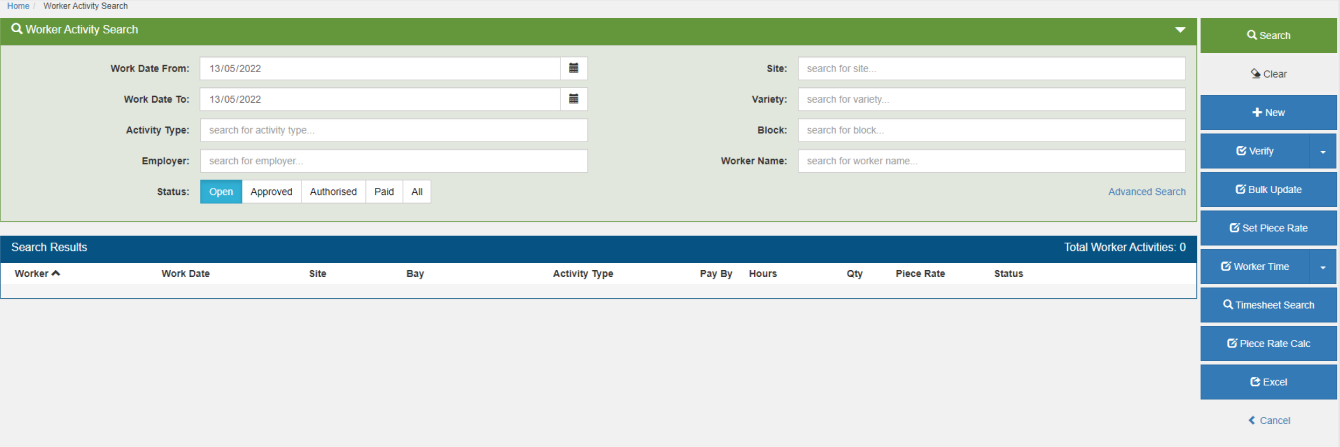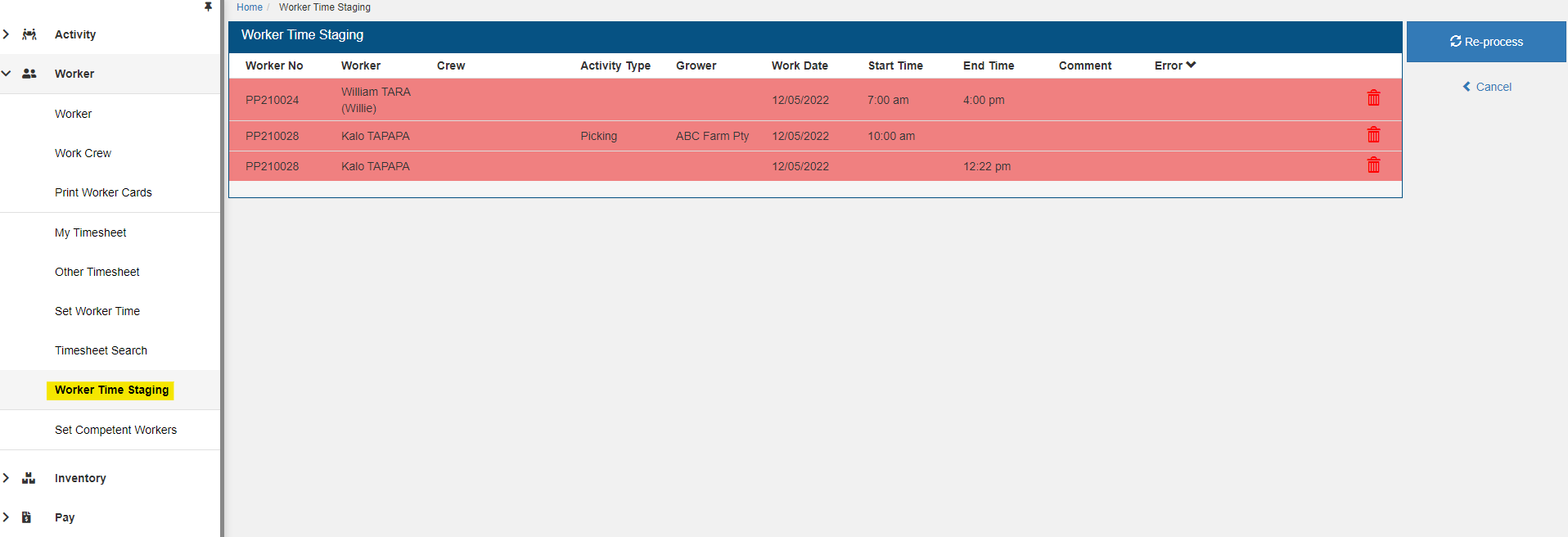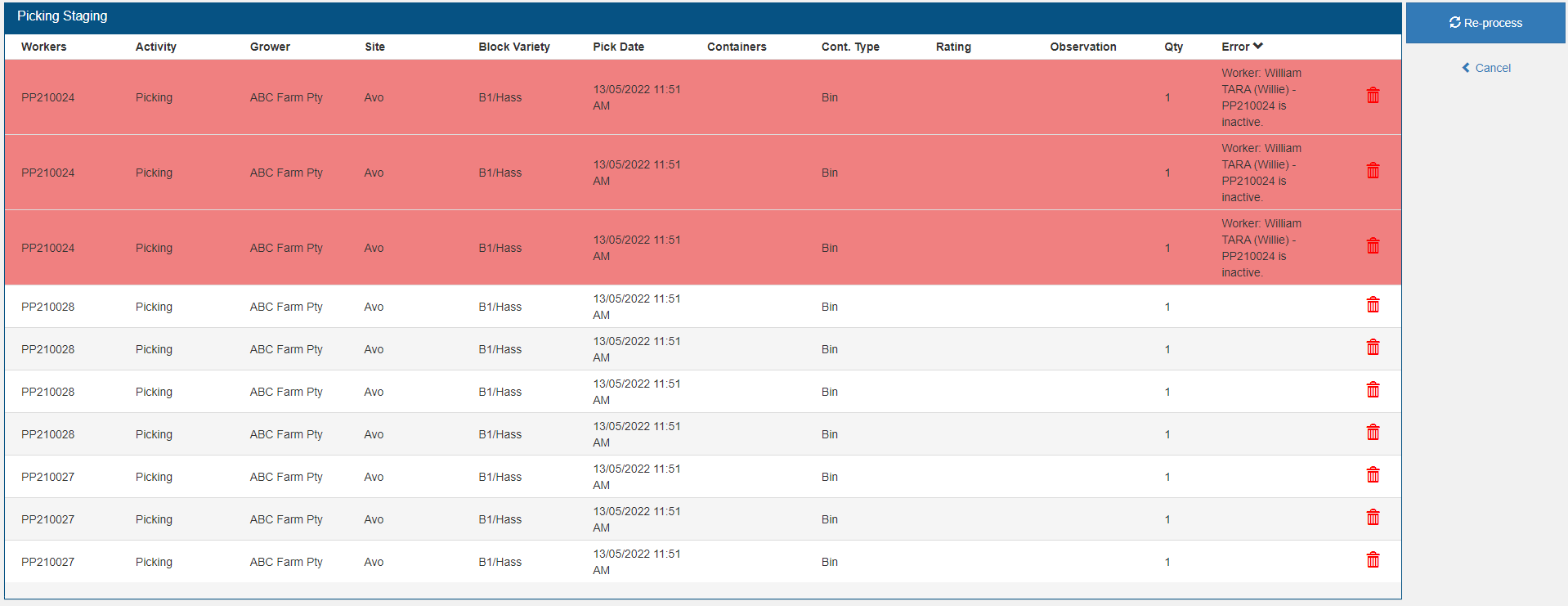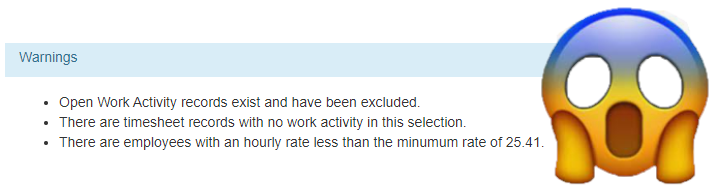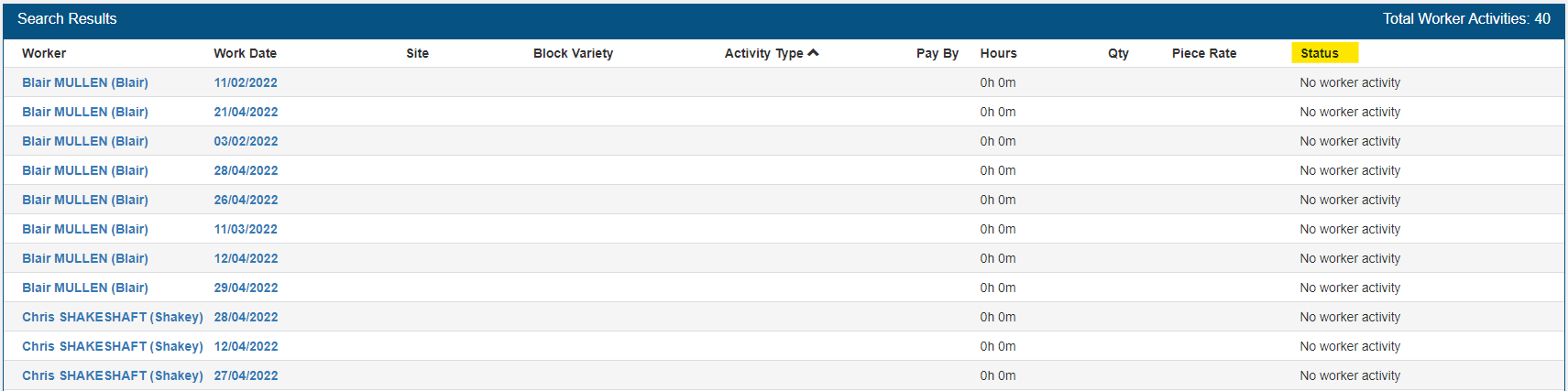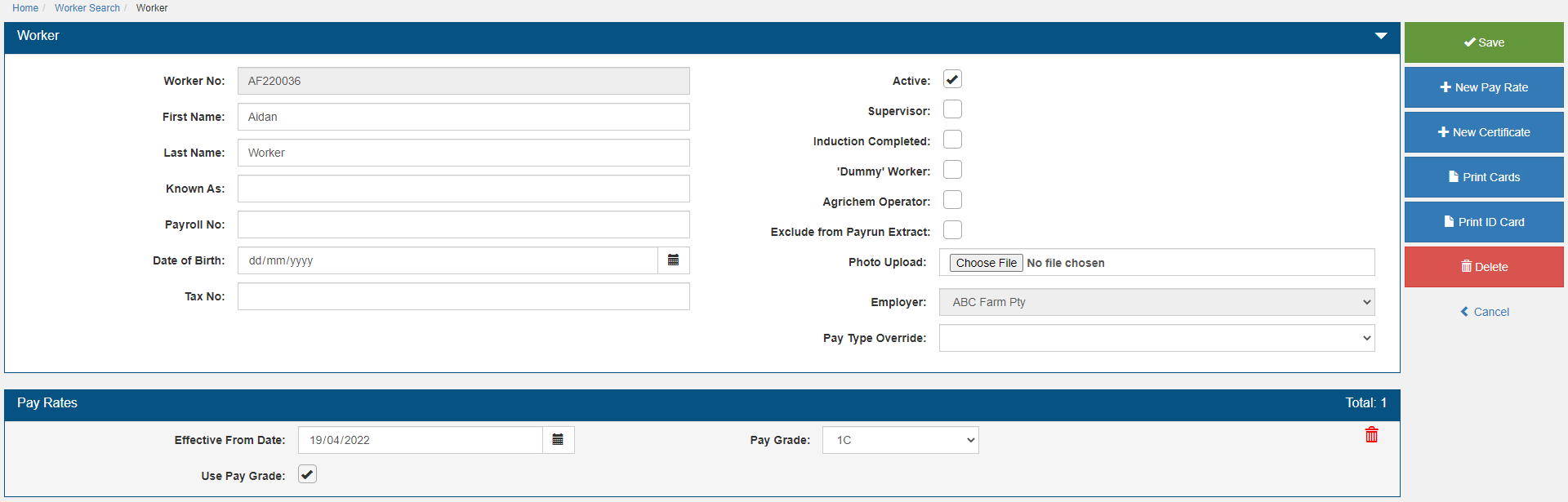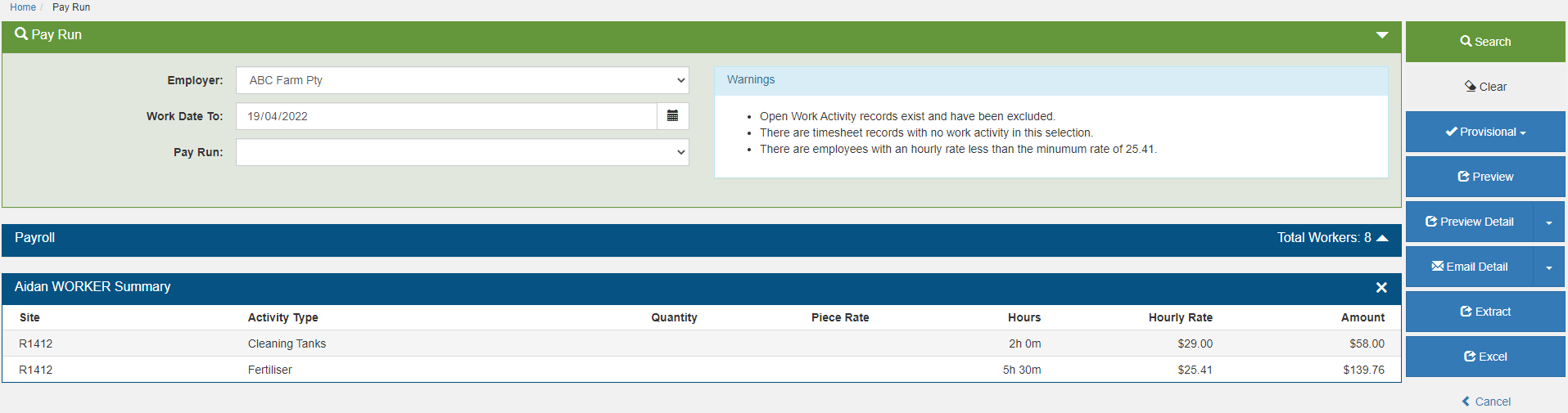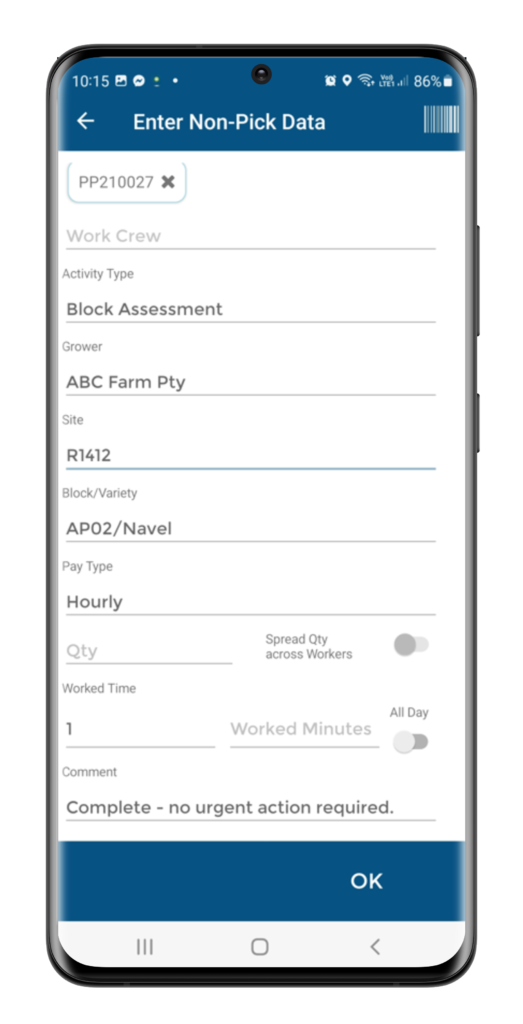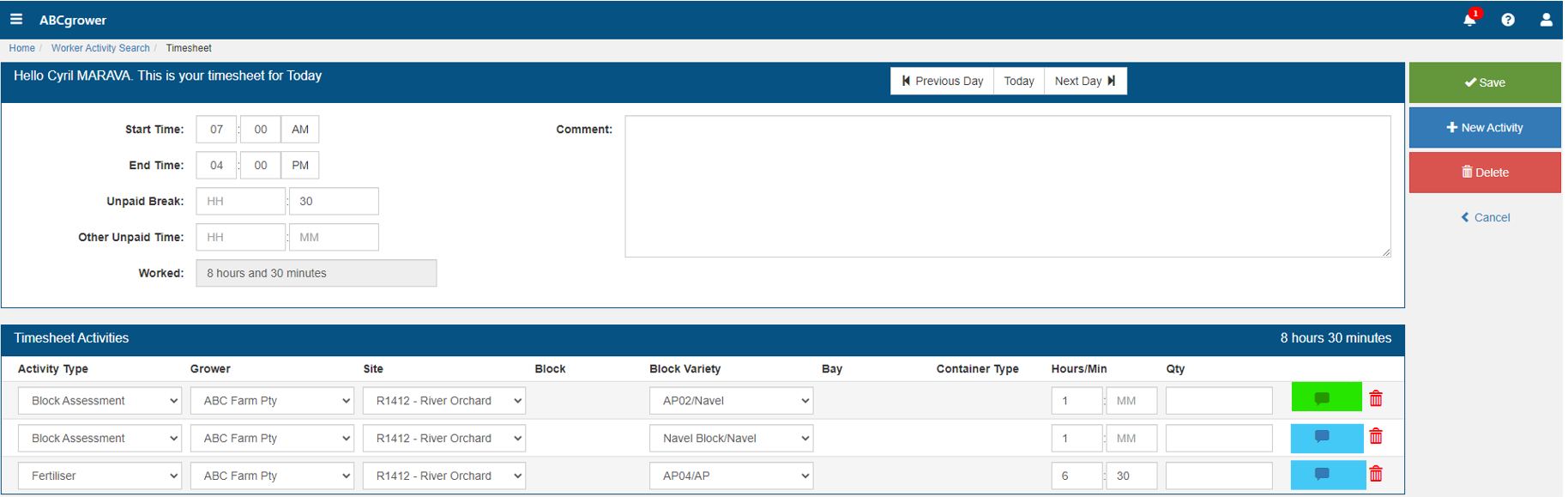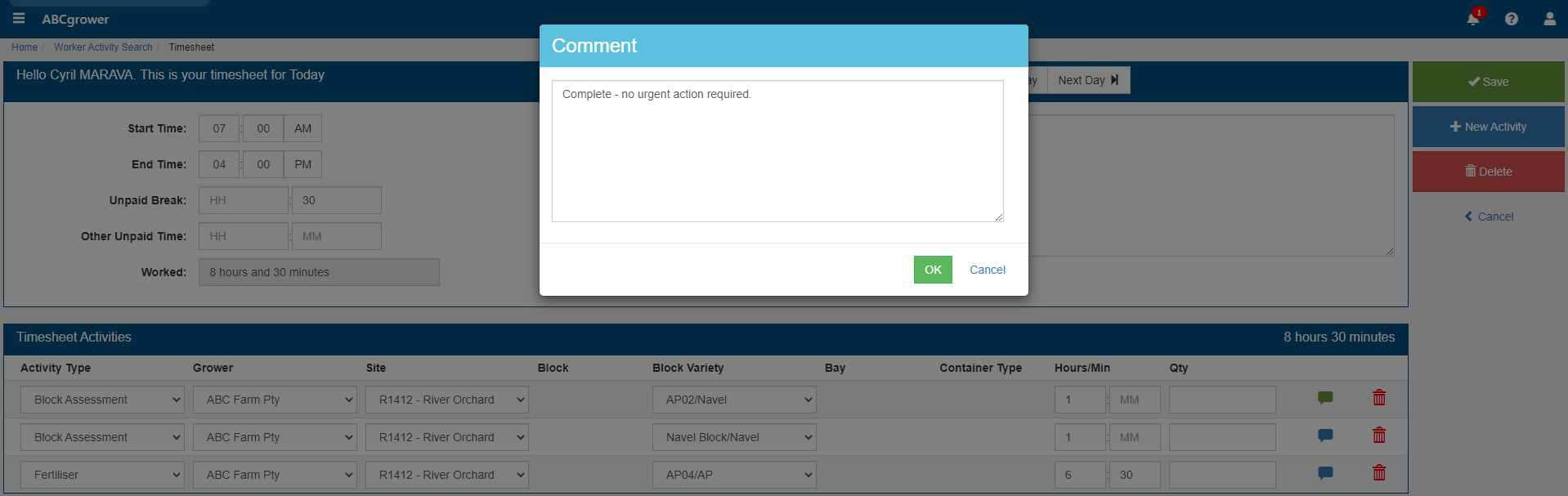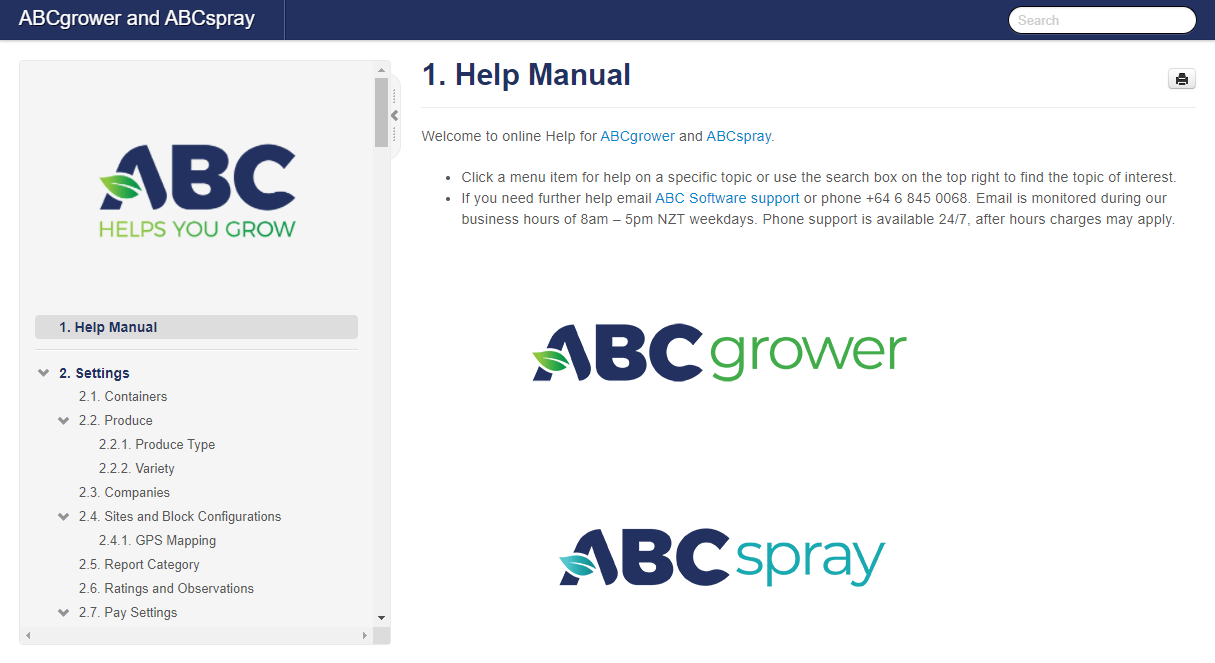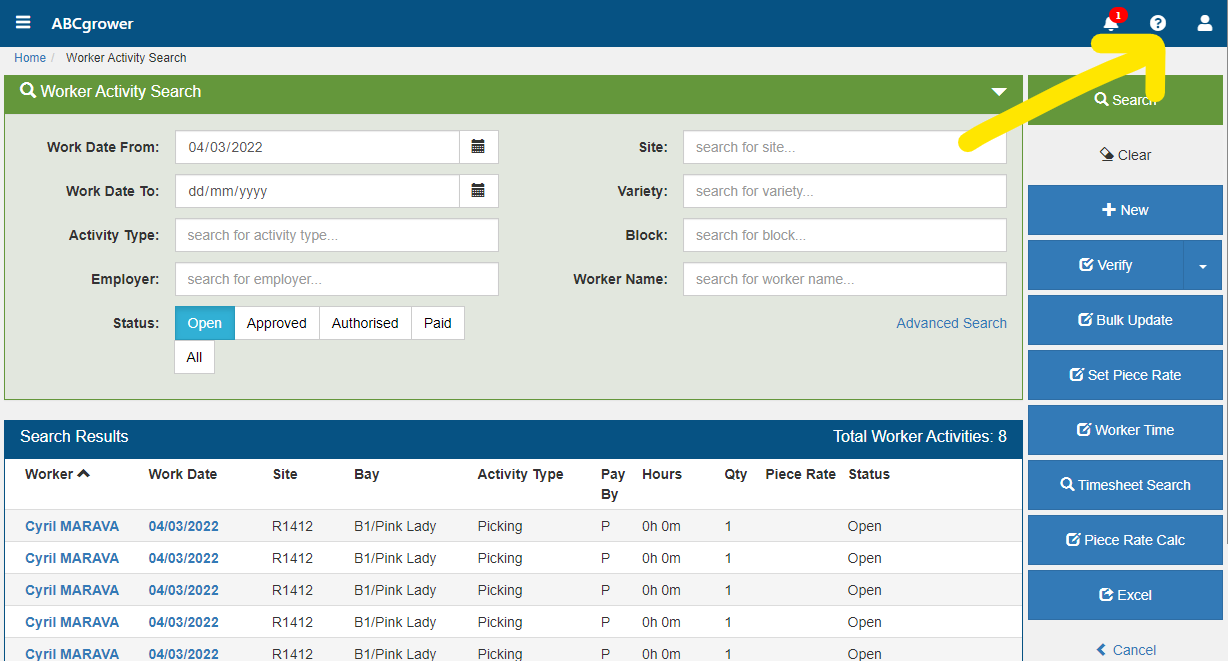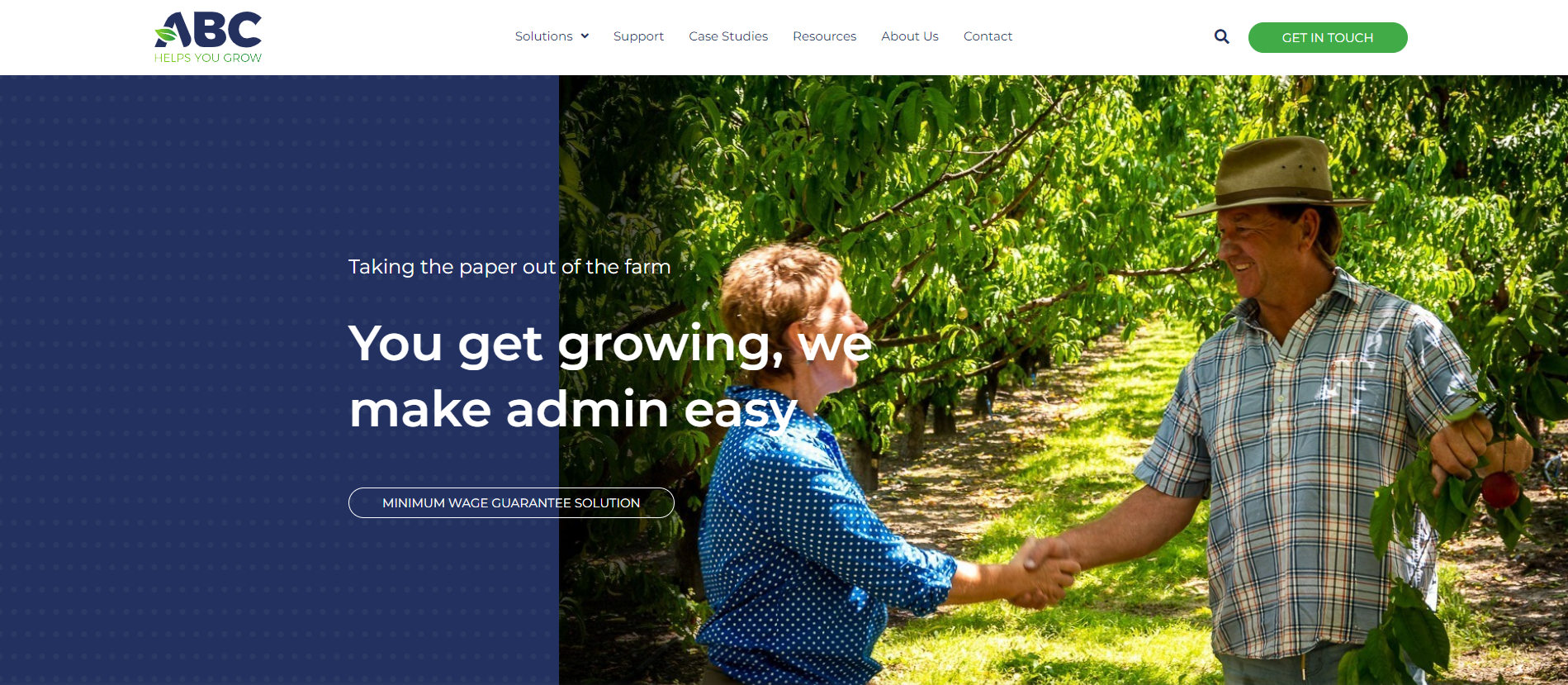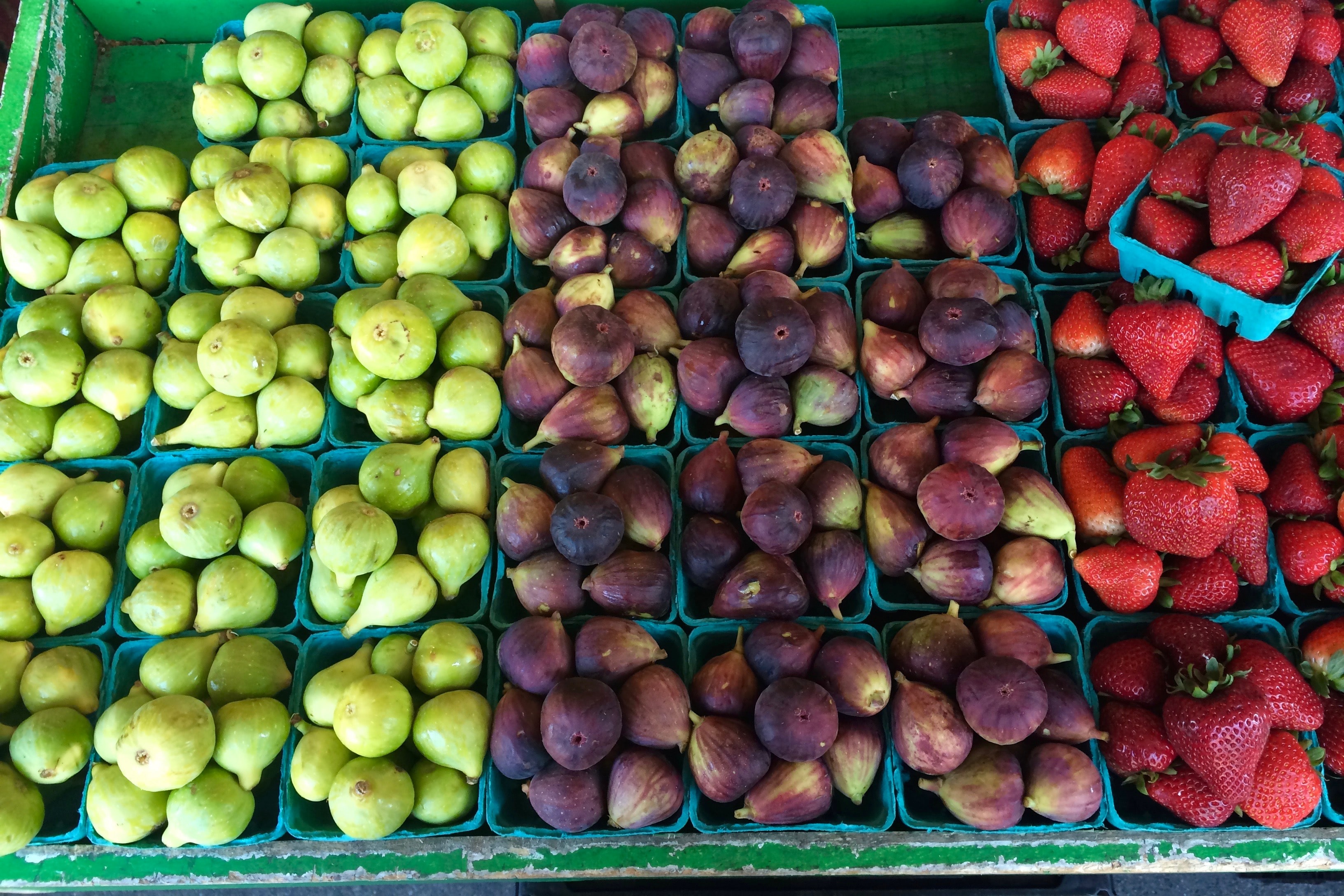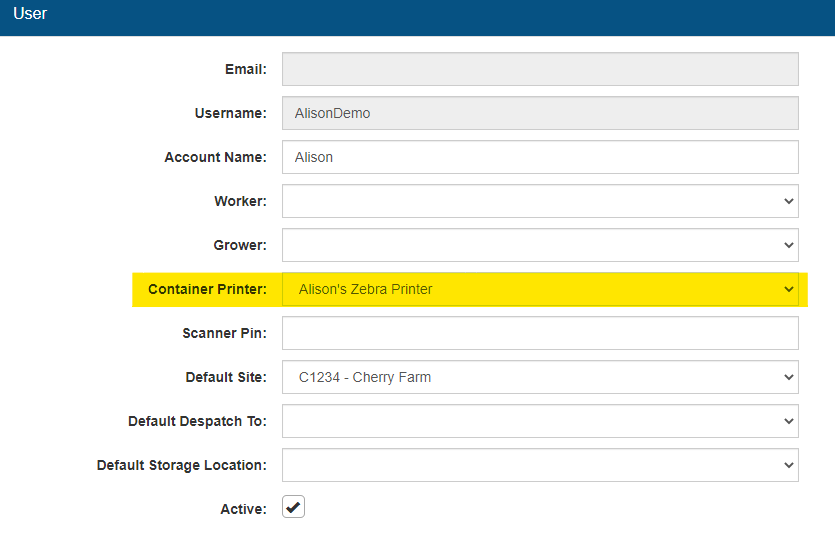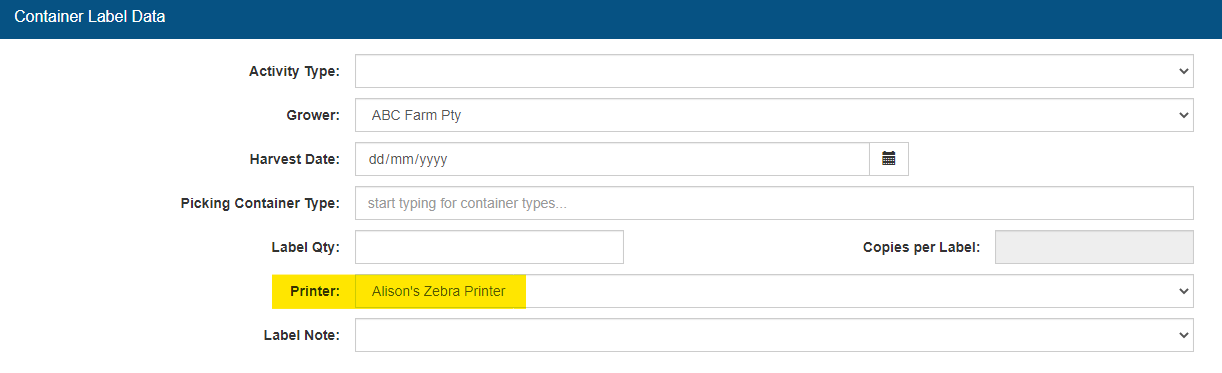Keeping Productive
Wim admits when he first started the cost of labour was a bit frightening, especially after coming from South Africa.
“I couldn’t believe it. It’s a month’s worth of wage for those people working at home.
“We tried to figure out with people getting paid so much, how do we get them productive?”
Wim said that’s the hard part, as every picker knows, the second they come onto your farm on the piece rate, they know you must now pay them a minimum wage.
“With the ABC reports, which is on the cloud and is directly available in the paddock or from the computer in the morning, we print it and it’s a bit of ‘seeing is believing’.
“You can show these workers exactly what they’ve done, how much they’ve earned, what their friends have done and they realise they got so close to making extra money.
“The productivity the day after goes through the roof,” said Wim.
Widem Farming have seen costs go down 20 per cent and productivity go up 20 per cent since implementing this method of motivation.
“It’s just unbelievable and I think that’s a pretty good bar to compete with the world out there, especially when it comes to exports.”
ABC software also gives you traceability from delivery; from China right back to the farm, it ties fruit back to the packing shed, back to the farm, the tree, the grower, and the person that picked the fruit.
“I think it’s going to become a critical thing in future production of citrus and especially exports.”